Use your Silhouette or Cricut to make your own DIY Disney Halloween shirt with this free Minnie Spider Web cut file! Perfect for an October trip to Disney, or just for fun.

In mid-October two years ago, we took a trip to Florida and did four days at Disney World with our then-2-year-old and 5-year-old. It was a terrific time of year to go – low crowds, great weather, and fun fall and Halloween decorations all over the parks. Of course, I used my Silhouette machine to DIY lots of custom shirts for us to wear in the parks, including this pair of Minnie Spider Web shirts for my daughter and I!

We didn’t go to Mickey’s Not So Scary Halloween Party (past our kiddos bedtimes), but we did want to show some Disney Halloween Spirit during our park days. These Minnie Spider Web shirts were quick to make, but we got several comments on them from other park goers.

I love the black + purple + orange color combo for Halloween – it worked perfectly for these shirts! I like that my daughter and I coordinated with each other without wearing being exactly matchy-matchy.
DIY DISNEY HALLOWEEN SHIRT SUPPLIES
This list contains affiliate links – click here to read my full disclosure.
Here’s what you’ll need to make your own DIY Disney Halloween Shirts using my free Minnie Spider Web cut file:
- Blank shirts (some of my favorite places to find blank shirts are Walmart, Old Navy, Primary.com, and ShirtSpace.)
- Heat Transfer Vinyl – I used white Siser Easyweed for the spider web and glitter HTV for the bows
- Silhouette Machine or another digital craft cutting machine
- Heat Press or Iron (I used my EasyPress)
- Free Minnie Spider Web Cut File – available in my Silhouette library (see below)

DIY DISNEY HALLOWEEN SHIRT TUTORIAL
I made these shirts two years ago and didn’t take photos as I went – sorry! But here’s a super quick how-to, in case you’re new to heat transfer vinyl projects. (You can see a more detailed HTV tutorial for beginners here.)
- Decide how big you want the design to be on your shirt and size it appropriately inside your design software. (Sometimes I like to print the design first to cut it out and hold it up to the shirt – I’m a visual person so it helps me get a sense for the design better than just measuring!)
- MIRROR your design! You’ll be cutting on the *wrong* side of the material, so in order for it to show up the way you want it, you have to flip your design horizontally. (This doesn’t really at all for this design, since it’s symmetrical – but if you’re using a design with text, it’s crucial!)
- Load your material into your cutting machine using a cutting mat (or, if you have a Silhouette, you can cut directly from the roll). Do a test cut to make sure your cut settings are correct, then cut out your design.
- Weed away the excess material that’s not part of the design.
- If you’re cutting the bow out of a different color, go ahead and repeat steps 3 & 4 for the bow.
- Apply the design to shirt using an iron, Heat Press, or EasyPress. Remember to use lots of pressure! It’s also a good idea to cover the clear carrier sheet with a thin tea towel or a teflon sheet. (You don’t *have* to do this when there is a carrier sheet on top, but whenever you’re ironing HTV by itself, you must use some kind of barrier between the hot surface and the HTV.)
- Carefully remove the carrier sheet. If the HTV starts to peel up off the shirt with the carrier sheet, replace the carrier sheet and iron/press some more.
- I like to turn the shirt inside out and give an additional press from the inside of the shirt to make sure the HTV is adhered well. This isn’t strictly necessary, but it can’t hurt!
- Wear your custom shirt with pride, knowing nobody else in the park will have one exactly like you!
FREE MINNIE SPIDER WEB CUT FILE
I made these as Minnie spider web shirts, but you could easily leave off the bow to make a plain Mickey head spider web shirt, too! All you have to do to get access to this design in both SVG and .studio formats (plus dozens of other designs!) is sign up via the form below. You’ll receive an email with the link and password to the library.

MORE DIY DISNEY IDEAS
Check out the list below for more Free Disney Cut Files, a free printable Disney stroller sign, Disney costumes, and more!
FREE HALLOWEEN CUT FILES
Looking for more freebies? Here’s a list of free cut files for Halloween shirts!
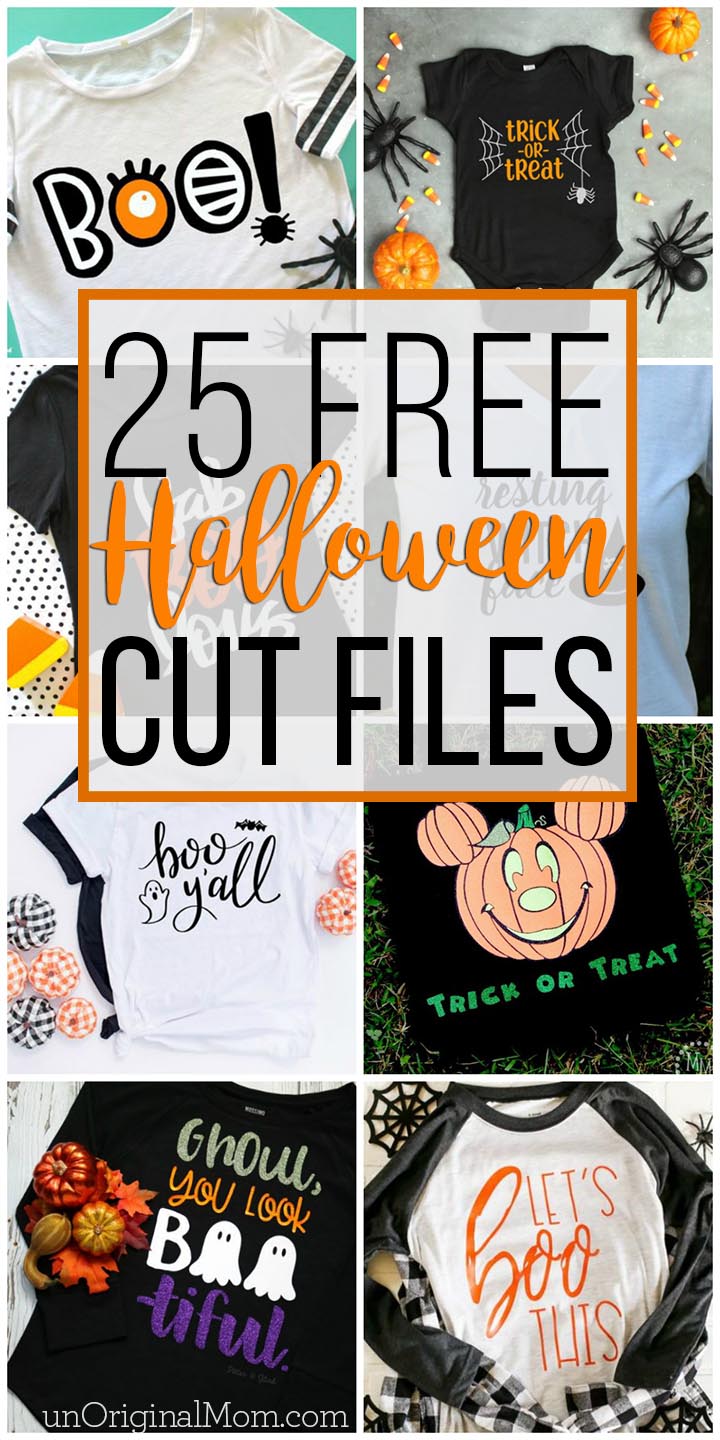


Subscribe to unOriginal Mom via email and get instant access to my library of FREE Silhouette Studio & SVG cut files - exclusively for email subscribers. Plus there's a new file added every month!

 Free Printable Disney Boarding Pass Tickets
Free Printable Disney Boarding Pass Tickets
 Disney Frozen Stroller Sign
Disney Frozen Stroller Sign
 My Happy Place Disney Shirt
My Happy Place Disney Shirt
.jpg) Disney Shirts with Free Cut Files
Disney Shirts with Free Cut Files
 Elena of Avalor Shirt + Free Cut File
Elena of Avalor Shirt + Free Cut File
 Easy Frozen Themed Birthday Cake
Easy Frozen Themed Birthday Cake
 The Perfect Minnie Mouse Costume
The Perfect Minnie Mouse Costume
 Little Mermaid and Flounder Costume
Little Mermaid and Flounder Costume
 Toddler Tinkerbell Costume
Toddler Tinkerbell Costume
 DIY Elena of Avalor Costume
DIY Elena of Avalor Costume
 MORE Free Disney Cut Files
MORE Free Disney Cut Files













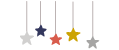
You guys look so beautiful Meredith. Nice DIY, surely worth trying. Amanda would love this, my little daughter she is 5 :) Thanks for sharing again. so much love and prays for you guys. Stay blessed!
Hey Meredith! These look really, really nice! And what a fun activity to do with my kids.
Thanks so much for sharing.
These don’t look DIY at all! Maybe you can even sell these :)
Thanks Meredith! My family and I have never been to Disney World (or even Disney Land) but when we do we’re going to go dressed in these shirts!!
Follow the link in the email you received to my Silhouette Library page – you’ll find all my free SVGs on that page to download.
Nevermind. I finally located the file. Thank you so much for sharing it with us.
I still cannot find the file for these. Wanted to make my granddaughter one but guess not.
This file is inside my Silhouette Library (I just checked and it is definitely there) – you’ll need to subscribe in the box above and a link and password will be emailed to you.
do sillouette cut files work on cricut machines??
It depends on the file format. Files that end in .studio or .studio3 are only compatible with Silhouette Studio, but SVG files are compatible with both Cricut Design Space and the Designer and Business Edition of Silhouette Studio. If you’re asking about files inside my Silhouette Library, those are available in both .studio and SVG format – so yes, they will work with Cricut machines :-)
Hi Meredith! I absolutely love this web minnie svg. I have subscribed to your site and I can’t seem to find the download spot for this svg. Can you help me?
Hi Melina, it’s inside my Silhouette Library – https://www.unoriginalmom.com/silhouette-library/
You’ll need to use the password you received in the email to log in.
[…] Quote from the source: … […]